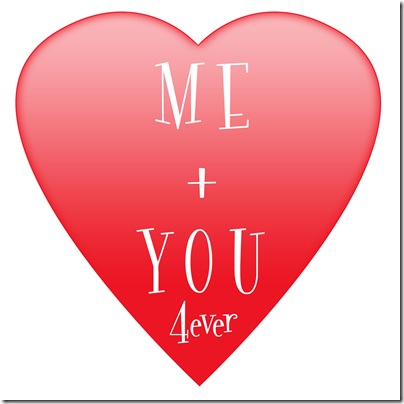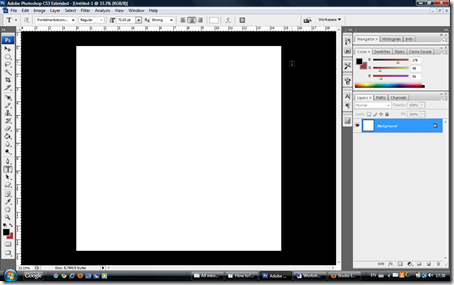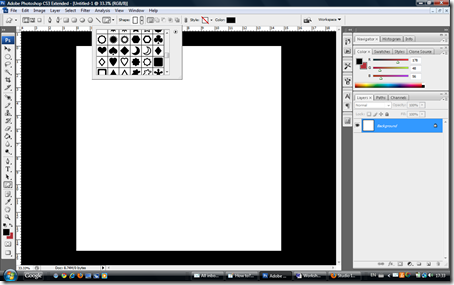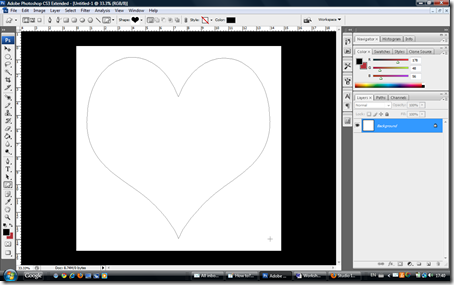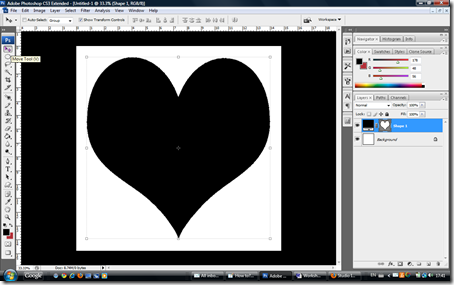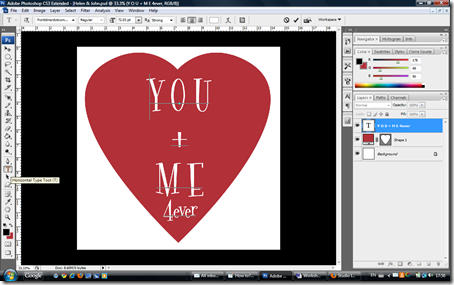To ease you all into the New Year, we're holding our monthly crop in Whitehall Parish Centre next Thursday January 20th 2011 at 7.00pm.
Instead of a class, we're holding ..... at the risk of sounding a little like Hyacinth Bucket ;-) .... an Inspiration Evening featuring a layout by the extremely talented Michelle!
The idea is as follows:
- Bring along your own crafty tools plus;
- some favourite paper combinations from your own crafty stash and;
- use Michelle's layout as inspiration to create your own masterpiece.
Michelle will be on hand during the night to assist you with questions and it's an ideal opportunity to use some of those gorgeous papers you've been storing up. As the background sheet is white, it will match most papers in your stash.
You can of course purchase the papers Michelle used in her layout. They're from the Crate Paper Doll Collection and you will also need 1 sheet of Bazzill Cardstock with an Edge, Flower Shape in White to complete the layout. We have plenty of the Bazzill in the shop.
Here's what Michelle used in her layout:
- 1 sheet of Bazzill Cardstock with an Edge - Flower White
- I cardstock title from the Crate Paper Doll Collection, Title Stickers pack
- 1 pack of Silver Rhinestones/Gems
- Quarter sheet of green cardstock
- Small amount of white Tulle
- Half sheet of various Crate Paper Doll Collection papers
- Half yard of grosgrain ribbon – pink
- Pink thread
- Spare cardboard to provide stablility
- To make into a wall hanging – 2 eyelets and piece of ribbon or you could keep it as a layout.
You will also need the following tools:
- Scissors
- Paper Trimmer
- Tweezers
- Glue dots
- Foam pads
- Pink ink pad or if using your own papers bring a co-ordinating ink pad to suit your papers
- White paint to edge photo
- Border punch – Michelle used Martha Stewarts doily lace (but it is not working properly so it cannot be used at the class SORRY!) so bring along another fancy border punch.
- Sewing needle or mini paper stitching machine
- Circle punches (small and medium)
- Leaf punches if available
If you'd like to book a place at our Inspiration Evening please email workshops@thescrapbookstore.ie. Places cost €10.00 and include tea, coffee, home baking and as always, a warm welcome and great company!